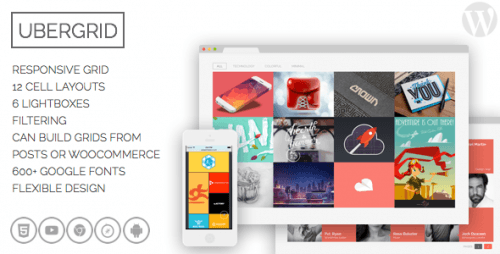Powerful grid plugin for WordPress.
UberGrid is a powerful responsive grid / gallery builder for WordPress that can build nice looking walls of square items defined manually or pulled automatically using your WordPress posts includi
WooCommerce products and custom post types created by third party plugins or themes. You can use UberGrid to present your
portfolio,
team,
products,
photos,
blog posts, or anything else that can be presented with square cells. Its unique customisability will adopt to almost any needs.
Features
- Responsive. It has separate settings for small screens (below 768 pixels wide and below 440pixels wide), plus an option to adjust cell size on the fly.
- You can build a grid automatically using existing posts (including custom types and WooCommerce products). Choose post type, apply filters, and build the grid on every page load (or one time and modify it manually).
- Highly customizable cells - 12 cell layouts with 2x width and/or height support, different title layouts, labels below cells, etc - please see the demo.
- Nice and powerful built-in lightbox having almost all the features any other lightbox offers.
- New in 2.0You can open the grid in a lightbox.
- Retina and other hi dpi screens are supported.
- Filtering to represent departments, work types, product categories, etc.
- Powerful responsive built-in lightbox with image, google maps, youtube, vimeo and text support.
- Customizable ¦ everything - spacing, border, block size, font name and size, images, colors. You name it - I will add missing ones.
- Customizable on-hover descriptions with animation support.
- Fast CSS3 animations and effects (when supported by the browser).
- 600+ fonts using Google fonts
- No coding required.
- New in 1.4 Widget available.
- New in 1.6 Pagination support.
- New in 1.8 Deeplinking support.
- JetpackPhoton support allows you to save your site bandwidth when serving images.
- Built-in support feature helps when the trouble strikes.
Workflow
UberGrid usage is simple:
- Click Add new UberGrid
- Build a grid manually or by using existing posts, pages, products or custom post types.
- Save the grid built and copy the shortcode generated to pages and posts you want.
Technical features
- Generated HTML can be cached to make UberGrid rocket fast if you have a busy site or slow shard hosting.
- CSS can be loaded as a separate stylesheet not burdening your HTML with style tags.
- UberBox and some other lightboxes support Vimeo and Youtube videos.
- No timthumb, Jetpack or similar libraries anymore.
- Self-diagnostics available at the settings page.
- WordPress 3.5 required (because UberGrid uses a new image selector available from 3.5)
- No JS dependencies or conflicts
Installation and usage
Installation,
recommended way:
- Download a plugin file from CodeCanyon
- Log into your WordPress admin area
- Go to Plugins , click Add new link at the top
- Click upload , choose a file downloaded in the file selector field and submit the form
- Click activate
- highly recommendedGo to the admin dashboard, clicl Updates under the dashboard link at the left menu. Update to the latest UberGrid version by choosing Ubergrid among updates available.
- It is strongly recommended to disable caching plugins while building your grids UberGrid works fine with them, but until you are done with editing - out of sync issues may be a big pain.
Installation, second way:
- Download a plugin file from CodeCanyon
- Unzip the plugin archive
- Open your FTP client of choise, upload the folder unzipped to your WordPress installation's wp-content/plugins folder. Make sure you did not add an extra folder hierarchy and plugin .php files are right at wp-content/plugins/uber-grid folder
- Log into WordPress admin area, go to Plugins , find UberGrid , click activate
- highly recommendedGo to the admin dashboard, clicl Updates under the dashboard link at the left menu. Update to the latest UberGrid version by choosing Ubergrid among updates available.
- It is strongly recommended to disable caching plugins while building your grids to avoid out-of-sync issues. UberGrid works fine with them, but until you are done with editing - out of sync issues may be a big pain.
Usage
- At the WordPress admin area, go to UberGrid , click add new
- Give your grid some title
- Add some cells by clicking Add cell button. Assign them images, layout options and text according to your needs.
- Adjust the style and layout according to your site design.
- Click Create or Save .
- Copy a shortcode generated below the title.
- Insert it into your pages or posts where you need UberGrid to appear
- Enjoy and feel free to ask for new features or support!
Advanced usage
You can show UberGrid created programmatically by copying its ID from the builder screen and adding <?php echo ubergrid($your_grid_id) ?> into your template. Do not forget to replace $your_grid_id with actual value.