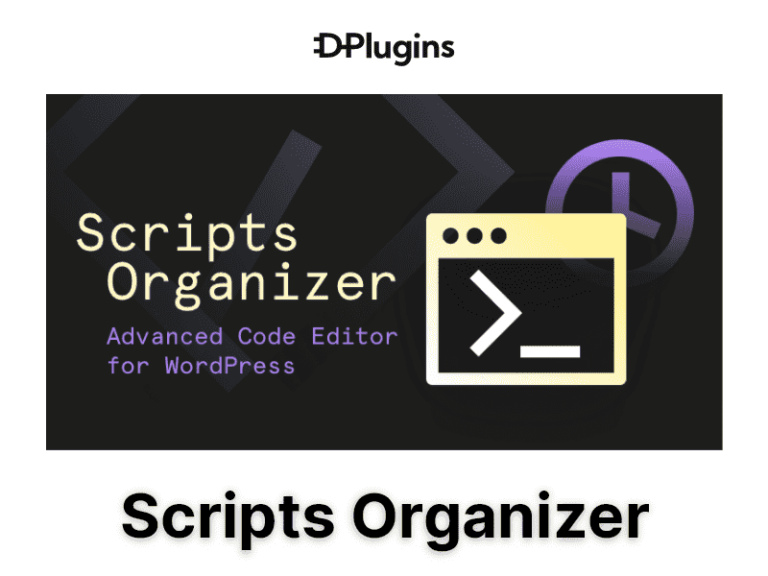Scripts Organizer plugin is an advanced Code editor for Wordpress that give you full Code Editor experience inside WordPress with support to write PHP hooks and functions, JavaScript, CSS, and compile SCSS. Scripts can be scheduled and triggered based on your needs regardless if you're sleeping taking a coffee break or on vacation. Scripts Organizer is a Premium Wordpress Plugin developed by DPlugins.
Scripts Organizer plugin is an advanced Code editor for Wordpress that give you full Code Editor experience inside WordPress with support to write PHP hooks and functions, JavaScript, CSS, and compile SCSS. Scripts can be scheduled and triggered based on your needs regardless if you're sleeping taking a coffee break or on vacation.
Features
Live Preview
No need to have the website in a new tab and constantly reload the browser to see the changes. Press CTRL + S and reload changes on every save.
Code Languages
With Scripts Organizer you can write CSS, SCSS, JavaScript, HTML, and PHP.
The Header and the Footer blocks are HTML-based and wrap scripts and styles in closing tags.
In PHP you can write whatever you need (CSS, JavaScript, HTML, and PHP.)
Safe mode
Every time you save a script, Scripts Organizer is validating your code, if there are any errors you automatically go into the safe mode.
Safe mode allows you to read the error log and there is an option to go back to the code editor and edit it again and again.
SCSS Partials
CSS files can be long and important parts can not be reused. The solution to this is to split your CSS into parts and merge them with Scripts Organizer. If you know the power of SCSS with variables and mixins even better. You can write variables and mixins into separate partials and include them in the code block when you need them.
SCSS Partials are separated from Code Blocks for a reason. To make UI less cluttered and easily accessible.
Inject CSS and JS Location in Header or Footer
By default when you create Code Block and you choose JS, CSS, or SCSS, code will be generated as an inline Script or Style. And that is great if you are inserting critical and small code.
If you want to create an entire website theme or have an entire JavaScript in 1 file that you will be using across the entire website (all the pages) you will benefit if you create it as a file and cache it.
Whenever you choose JS, CSS, or SCSS from the dropdown in the header or the footer on the right side you will get an option with a checkbox to generate a file instead of creating it as an inline script or style.
If the checkbox is enabled file will be created. If the checkbox is disabled code will be injected as inline.
Insert Oxygen's Global Colors
Include Oxygen's colors with only 1 click. No need to recreate or remember hex values anymore.
Color will be included as Oxygen Builder native variable, the same as you would write it in the code block and partials. Example: oxycolor(ID).
In the image below, we see that the first color has ID: 10, and after the color is inserted variable is oxycolor(10).
With this logic, if you update colors under Oxygen > Settings it will be reflected in colors used in Scripts Organizer as well.
Schedule Script Date
Schedule a script to run on a specific date.
Schedule Script Time
Schedule a script to run on a specific time.
Scripts Manager
With this powerful feature, you will be able to enqueue and register scripts and styles and trigger them in the same way as any other code you are writing inside Scripts Organizer. dPlugins products work perfectly together and are cross-functional so what you register in Swiss Knife it will be visible here as well and vice versa. This feature is not for writing the code, it's for including libraries such as GreenSock or Bootstrap.
Advanced Conditions - Exclude
This feature will finally allow you to have the option to select the entire website except: "Post types, Handpicked single posts, Taxonomies, or Terms."
This feature is disabled by default as not everyone needs it.
It's located under Template settings and you can enable it with toggle.
Code Editor
You will be able to write your code faster inside the editor we support autocomplete.
Export-Import
Bulk export or import.
Code Navigator
Navigate quickly between code blocks with a sidebar list without leaving Code Editor.
Organize Scripts
Since Scripts Organizer is WordPress native-oriented you can manage scripts the same as any other post or a page. In the Scripts list, you can sort them by title or date.
If you open Script you can also apply WordPress native tags and group them together. Tags are also visible in Scripts List and you can narrow the list by selecting the tag.
Besides tags, we also offer a description box where you can write what each script does. Sometimes the title won't be enough to remind you of the purpose of your script, in the long run, this feature can save you your precious time.
Scripts Location
You can write Scripts and Styles inside Header and Footer, and on top of that you can write PHP Action, or Hook, or you can create a Shortcode at the same time.
Shortcode
Use flexibility to create one group of elements and reuse it across the website. Shortcode can be scheduled the same as the scripts and styles.
Current Server Time
If you are preparing scripts to be triggered at an exact time it is important that your plan is synchronized with your server time. This is especially important when you are testing the scripts if you are in a different time zone than your server.
This can be achieved by including the server time and server date widget on the top of the settings.
Every time you refresh the browser the time will be updated. It is not updated in live time as we are saving server resources.
WordPress Native under the hood
The plugin is reusing using WordPress scripts, styles, classes, and functions to get the most of the performance as you already loaded everything. With WordPress native look and feel, the learning curve will be minimal and you will quickly get comfortable with the entire environment.
Themes
Looking at the code all day long is hard, so we are making constant improvements. From Dark to Light mode, transition between night and day for better contrast, to even custom code editor font size.
Same as WordPress Native we are using a light theme by default.
Changing the theme is transferred from Features to the inside of Code Editor.
Once you enter Edit mode Change theme toggle will be located on the bottom left side. Find circle icon.
Easy way to enable-disable scripts
Scripts can easily be enabled or disabled by pressing the toggle switch button on two locations.
- The first one is when you are editing the Scripts page.
- Scripts Planner > Scripts pages list > Selected script page
- Second place is on the Scripts page list inside the plugin admin area
- Scripts Planner > Scripts page list (toggle on the right)