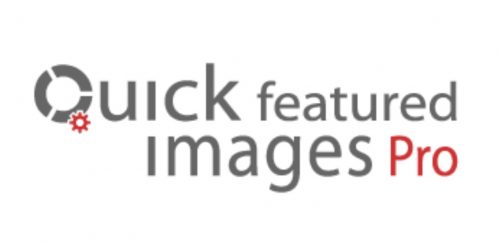Your time-saving Swiss Army Knife for featured images: Set, replace and delete them in bulk, in posts lists and set default images for future posts.
Manage featured images in WordPress easily and quickly.
The plugin Quick Featured Images Pro' helps you to
- bulk set featured images,
- show them in posts overview lists at each post
- set automatic default featured images for future posts
- save your time.
- It sets, replaces and removes featured images for hundreds of posts, pages, audios, videos and custom post types in one go. You can run it over all contents or let it work only to desired contents by using flexible filters. You can store presets for recurring tasks.
- It sets, replaces and removes featured images in a sortable image column in lists of posts, pages and custom post types if they support thumbnails. So you can change the images per post quickly without leaving the posts list page.
- It enables you to define presets for automatic default featured images for future posts as many as you need. You can set accurate rules based on post properties.
With Quick Featured Images Pro you can apply time-saving tasks with many featured images: add, exchange and delete them in bulk.
- Adding featured images: You can
- select an image from the media library,
- or scan for the first post image if it is available in the media library,
- or look for the first image of a WordPress standard gallery
- or look for the first external image
- or for the first image of a NextGen gallery,
- or look for the first attached image of a post
- or multiple images in random order
to set them as new featured images to hundreds of posts in one go.
- Exchanging featured images: You can replace or update several existing featured images with a selected image in one go.
- Deleting featured images: You can remove a selected featured image or all existing featured images in one go.
- Removing database entries of featured images without existing image files: You can remove them and clean your database with a simple single click.
Bulk Edit: Options
General options
Based on your selected action you can toggle on and off some options:
- overwrite existing featured images with new ones or keep them unchanged. The latter setting is the default.
- ignore posts with existing featured images
- remove the first embedded image from the post content after this image was set as featured image
- force removal of first content image even the featured image was not changed.
- attach image to post after set as featured image
- detach image and post after featured image is removed
Options for the first image as featured image
If you want to take the first post image as featured image you can choose between:
- the first post image if available in the media library
- the first post image from the current site domain, copy and add it to the media library if not available there
- the first external post image; it will be downloaded and added to the media library automatically
- the first attached image of a post
- the first image of a WordPress standard gallery
- the first image of a NextGen Gallery if the NextGen plugin is activated
Options for multiple images
If you selected multiple images to set them as featured images in random order you can add these options:
- Use each selected only once. If there are more posts than selected images the remaining posts will not be changed.
- Remove excess featured images after all selected images are used.
Bulk Edit: Filters
If there would be no filters Quick Featured Images Pro would affect all posts and pages without exception! In most cases this is not desired.
The implemented filters allow you to narrow down the action to only the posts and pages you want to modify. The built-in filters are:
- Filter by post type: Search by post types. By default all posts, pages and custom post types will be affected
- Filter by post format: Search by post formats. By default the standard post format will be affected
- Filter by multimedia type: Search for audio and video files
- Filter by status: Search by several statuses (published, draft, private etc.). By default all statuses will be affected
- Filter by search: Search by search term, with option to search in post titles only
- Filter by time: Search by time specifications
- Filter by author: Search by author
- Filter by custom taxonomy: Search by terms of registered taxonomies of a plugin or a theme
- Filter by featured image size: Search for small featured images below a given size
- Filter by category: Search posts by category, including categories of custom post types
- Filter by tag: Search posts by tag, including tags of custom post types
- Filter by parent page: Search child pages by parent page, , including pages of any hierarchical custom post type
Bulk Edit: Presets
If you have to manage featured images recurrently
presets are the time-saver for you. You can
store all settings of many processes to recall them easily the next time.
Automatic Default Featured Images: Rules
You can set rules for default featured images of posts easily. Every time you insert a new post or save an existing post Quick Featured Images Pro will look for a rule to add and to change the default featured image to the saved post.
You can define the rules based on
- first content image if available in the media library or on an external server
- search string in post title
- custom taxonomy supporting featured images
- post tag (including tags of custom post types)
- post category (including categories of custom post types)
- post author
- post format
- post types: Post', Page' and custom post types supporting featured images
The rules are easy to set: choose an image, a taxonomy, a value and save the settings. That's it.
You do not need to code.
You can add, change and delete every rule whenever you want. So you get an
unlimited and precise set of rules for automatic default featured images in your website.
You can define in which
order the types of rules should be applied. Look for the matching tag, then for the search term? Other the other way around? You have the ability to set the order.
You can set
multiple images per rule. The plugin picks up an image
randomly to set that as featured image for the new post.
Every time you remove an image from the media library all rules
assigned with the removed image are removed automatically. So you get no forgotten rules .
Automatic Default Featured Images: Options
You can switch between
- overwriting existing featured images or
- keeping them unchanged
- using the first attached image as featured image automatically.
The latter setting is the default. The option is used every time a post is saved.
Additional sortable image column in posts lists
Quick Featured Images Pro adds a new column in posts lists. The additional column shows the
currently assigned featured image of each post and
action links for quick
adding, changing, removing and editing the featured image at each post. That way changes to images can be done faster.
The new column called Featured Image' is sortable by the image ID. It is available for all post types which support thumbnails.
With that column you can get a
quick overview about all used images. You can also see posts with no featured image at a glance.
Under
Featured Images' >
Settings' you can switch on and off the additional image column for every single post type, even custom post types if they support thumbnails.